Basics:
System Preferences is great because it allows you to control almost every setting on your Mac all in one spot. To start I am going to show you how to use System Preferences interface. To navigate around just click on the icons of what you want or you can search it in the top right hand corner. To track back just click the backward or forward buttons on the top left and to go to the main menu select Show All.
Advanced
The two panes that I use the most are Desktop and Screen Saver, and Mission Control. To use Desktop and Screen Saver’s settings you can navigate through it by going to the left where all the photos and screen savers on your computer will be. To select a background or screen saver just choose the desired photo or screen saver on the side. Sometimes it will bring you to a folder so you can sort from there. Personally, I just put photos on a slideshow and choose a default screen saver because it is the easiest thing to do.
Mission control is very simple, yet effective because it allows you to use many different shortcuts. For Keyboard Shortcuts you can change how to access the shortcut by scrolling down the menu next to it. Another thing that is very useful is the Hot Corners section where it allows you to scroll to any given corner and it will do what you had designated it to do.
Conclusion
System Preferences is a great way to control settings on your Mac all in one place. It can be a very simple or complicated application depending on how you use it with many ways to customize and secure your Mac.
Stay connected at my new twitter handle to stay updated 24/7 @TRMGaveragejoes and @realmacgenius What do you think? Let us know in the comment section.









 Based on the IDC, Apple is the top worldwide smartphone vendor with approximately 20.3 million units sold. Samsung, selling an estimated 17.3 million units, came in second place. Following behind Samsung is Nokia, Research in Motion, and HTC. The most eye-catching part of the quarterly report is the year to year growth. Compared to other smartphones, Samsung has the largest year to year growth of 380.6%. Apple’s year to year change in sales grew 141%. The reason of Samsung’s increasing popularity compared to Apple is that Apple only sells just the iPhone, while Samsung sells different smartphone models. Apple’s iPhone has iOS, while Samsung’s smartphones has Android, Bada, or Windows Phone 7. It appears that Apple and Samsung are going to continue to be tough competitors for the top spot.
Based on the IDC, Apple is the top worldwide smartphone vendor with approximately 20.3 million units sold. Samsung, selling an estimated 17.3 million units, came in second place. Following behind Samsung is Nokia, Research in Motion, and HTC. The most eye-catching part of the quarterly report is the year to year growth. Compared to other smartphones, Samsung has the largest year to year growth of 380.6%. Apple’s year to year change in sales grew 141%. The reason of Samsung’s increasing popularity compared to Apple is that Apple only sells just the iPhone, while Samsung sells different smartphone models. Apple’s iPhone has iOS, while Samsung’s smartphones has Android, Bada, or Windows Phone 7. It appears that Apple and Samsung are going to continue to be tough competitors for the top spot. 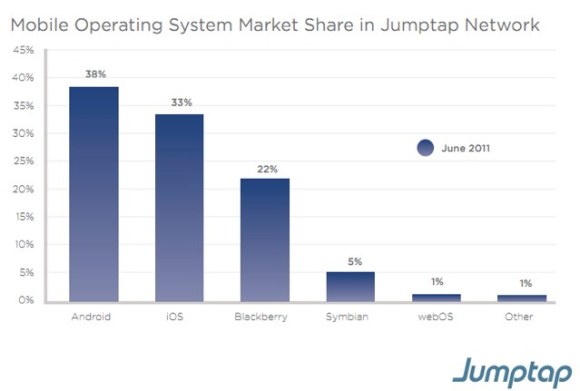 Based on Jumptap, a mobile ad network, Android is dominating the U.S. If you look at the July 2011 Mobile STAT, Android is leading with 38% of the market share in Jumptap Network. iOS is second place with 33% market share. Blackberry OS is third palce with 22% market share. Competitors such as Symbian and webOS have very little control over market share.
Based on Jumptap, a mobile ad network, Android is dominating the U.S. If you look at the July 2011 Mobile STAT, Android is leading with 38% of the market share in Jumptap Network. iOS is second place with 33% market share. Blackberry OS is third palce with 22% market share. Competitors such as Symbian and webOS have very little control over market share.
